How to Create a PO (Purchase Order) for Amazon Ungating / Online Selling / eCommerce
Posted by Big Brand Wholesale.com on 15th Feb 2020
A Purchase Order (“PO”) is generated by the BUYER whereas an Invoice is generated by the SELLER. A PO is basically a way of saying “Hey! This is what I want to buy!” and an invoice is a sellers response, "Ok cool, I got the order and here's proof!". Here is a fantastic guide to walk you through every aspect of Purchase Order creation. Let's begin....
With other companies the Purchase Order process would be:
- for you to create the PO
- You submit it
- they respond with a Pro Forma Invoice (Quote),
- then negotiations begin,
- An agreement is made
- then the deal is solidified, then… OMG, so many steps!!!! Who has time for this in 2020? Like seriously???? Don't worry, we got you covered! But first....
SO, WHAT DOES A PURCHASE ORDER DO, EXACTLY?
A purchase order is the foundation for a contract to buy stuff. It includes:
- your company logo
- your business information
- the company you're buying through (AKA "Vendor") information
- what you are purchasing specifically
- price
- delivery info
- payment terms
Big Brand Wholesale has found ways to simplify this process so you can order FAST whereas other companies still operate at a 1992-snails-pace! With Big Brand Wholesale you can decide which products you want to buy, create your PO then add your PO number directly to your invoice BEFORE you make the purchase? Pretty awesome, eh? TIP: If you want to purchase merchandise from our site, BigBrandWholesale, buy from our category called Wholesale Lots with UPCs so you can access the UPC to add the UPC to your Purchase order then add your PO Number to your Invoice from our company.
Ok so now lets discuss HOW TO MAKE THE ACTUAL PURCHASE ORDER
Option #1. Microsoft Word!!
Open a Microsoft Word document and click on the MS Office icon on the top left corner of the screen. From the drop down list that appears choose the option “new”. Under new, a list of template options will appear. Choose “Purchase Orders”.
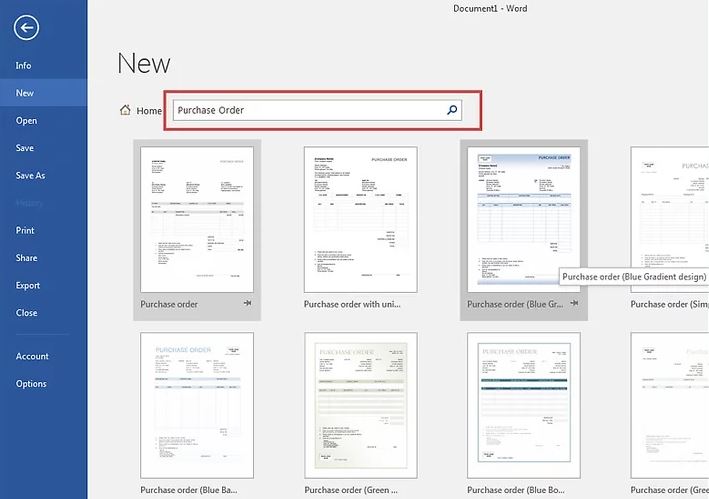
Then set up the correct size:

Here’s a fantastic guide on WikiHow showing step-by-step Microsoft Word Purchase Order Creation: https://www.wikihow.com/Write-a-Purchase-Order
Option #2: Use a Free PO Generator. You can find these online by Google Searching “Free Purchase Order Generator”. Here’s a couple free options:
https://www.shopify.com/tools/purchase-order-template
https://purchase-order-template.pdffiller.com/
Option #3: If you’re better with Excel, you can have at it. If you already use Excel or Google Sheets, just download this Purchase Order Template and customize it to create a purchase order form.
WHAT SHOULD MY PURCHASE ORDER LOOK LIKE?
Here's a fantastic example of what your finished product should look like:
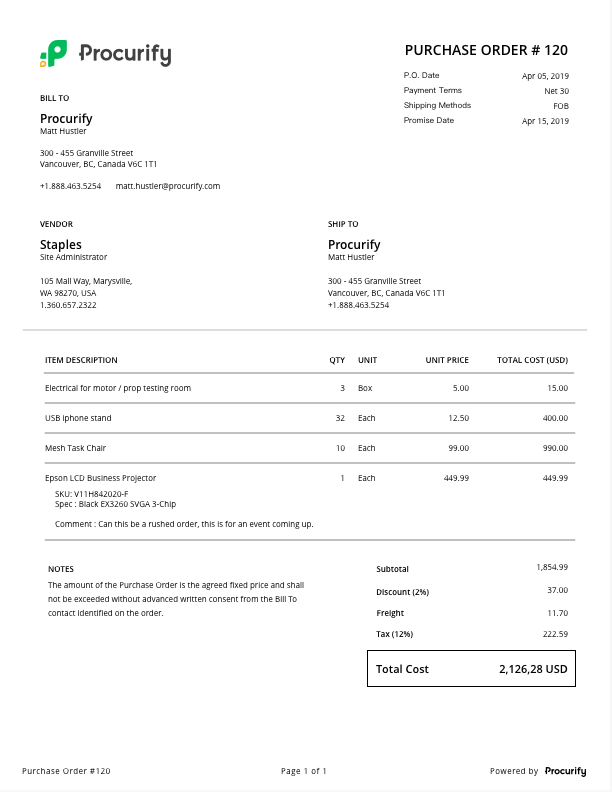
Next check out our other Amazon & eCommerce detailed guides:
- Step-By-Step Amazon Ungating Guide for Beginners (100% Free!)
- Top 5 Reasons You Aren't Getting Ungated on Amazon
- What is a BOL and How to Find Yours
- What is a PRO Number and How to Find Yours
- How to Get a Resellers Permit / Resale Certificate
- What is an EIN and How to Get One
- What is an LLC and How to Get One
- How to Create an Awesome Company Logo FAST and FREE
- Help! My Inventory is Priced Super Low and Still Isn't Selling!
- Meet Our Wholesale Family & Tour our Wholesale Warehouse!
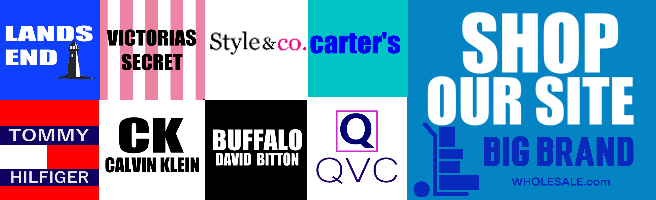
Where to Next? Popular Topics:
