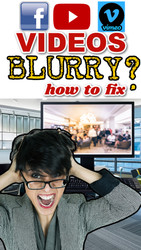How to Fix Blurry Videos on Facebook & Vimeo
Posted by Big Brand Wholesale.com on 8th Feb 2022
If you are trying to watch our product videos (or any videos) and they appear blurry, here's how to fix them!
There are two things that can make a video blurry; the first is a poor quality camera being used to record it. Older videos (recorded before 2017) may appear blurry because the technology wasn't as good as it is in 2022. However, if the video is new, it was likely recorded on a quality camera, so this issue is likely irrelevant. Most cameras, including cell phone cameras, record in High Definition now (or at least 720p, which we will explain more in a sec).
The second issue is YOUR internet. You see, Facebook, Vimeo, YouTube and other platforms will automatically change your video settings to play best with the internet speed they THINK you have. This means if you have poor quality internet (or slow internet), the videos you watch will automatically be reduced in quality so you don't have to experience buffering and other issues. As of 2022, the typical automatic setting for video quality is between 240p - 360p. The lower the number is, the lower the quality of the video will be.
Videos being played at 240p will usually be crappy (blurry, dull looking, "cheap" looking, etc). So if your internet is capable of a higher resolution you absolutely want to change the settings.
A good setting to watch videos at is at least 720p or 1080p. Here's an awesome example of how much of a difference the quality setting makes. Pay close attention to "240p" shown on the left, versus "1080p" shown on the right:

Some video platforms may give you an option even higher than 1080p but honestly, it doesn't really make that much of a difference for watching little, short product videos or stuff like memes / TikTok videos, etc. However if you want to watch a legitimate full-length movie, you could consider using a setting higher than 1080p, such as 4K, 5K or 8k which would be 4000p, 5000p or 8000p. But, in order to watch a video in 4k, the actual video has to be recorded in 4k. So, let's just aim to change the settings to 720p or 1080p. Here's how:
FACEBOOK: Let's first look at Facebook Videos. Here's a video on Facebook:
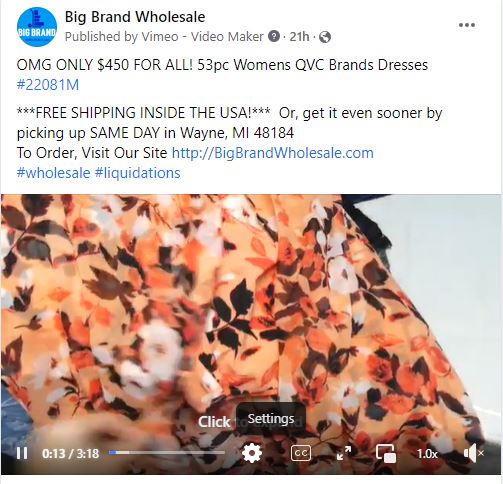
If you look at the image above you can see a gear icon, located in the center, bottom of the screen. The gear icon looks like this:
This is the "Settings" area. If you click on the gear icon you will see a "Quality" list appear:
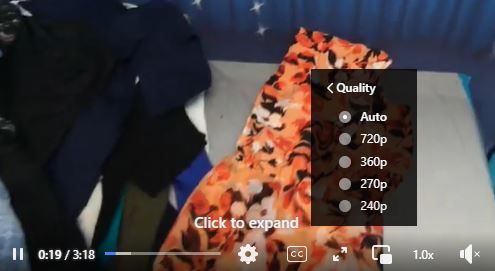
Now you can change the setting from "Auto", meaning Automatic (based on your internet connection) to a higher number.
If you change your setting to "720p" and suddenly start having problems playing the video because it is freezing, buffering / loading or simply not working, you need to lower the setting. Unfortunately you may discover that the only setting you are able to use is 240p, in which case all videos will be blurry until you find a better internet connection / speed.
VIMEO: Now let's look at Vimeo:
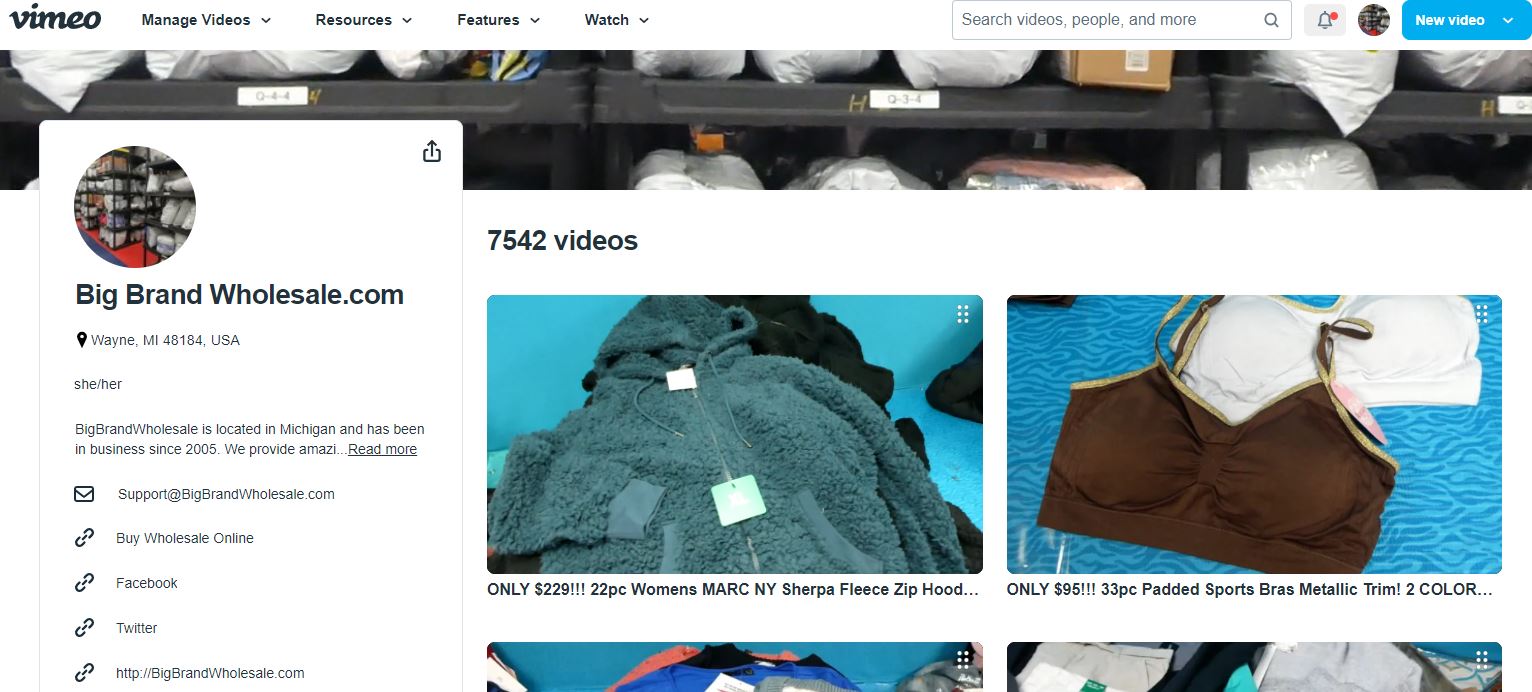
To adjust your Vimeo video quality settings, click on any video to open it:

If you look at the image above you can see a gear icon. The gear icon looks like this:
You can now adjust the "Quality" to a higher setting.
TROUBLESHOOTING SLOW INTERNET SPEED
If you want to figure out issues with your internet connection, you should start with a Speed Test (it's quick and free).
- If you discover that your internet speed is poor you should look at your internet provider account, for example, if AT&T provides your internet, login to your account and look at what package you pay for. Your package should clearly say what speed you should be getting. If you are getting the correct speed but the internet still seems very slow and is not allowing you to play videos at better quality, the issue is likely;
- You have too many things running (for example, you have YouTube, Facebook, eMail, Skype, Gab and Netflix open at the same time.
- Other people are using your connection and they have too many things running. For example, your two kids are both playing Fortnite online while streaming movies.
- Your computer is infected with a virus
- Weather (snow, storms, etc)
- Your internet may be partially down
Once your internet improves you should have no problem watching videos at a better quality setting.
Where to Next? Popular Topics: